If you’re a website owner or webmaster, you may encounter situations where you must remove multiple URLs from Google’s search results at once. This could be due to various reasons, such as outdated content, website hack, URL errors, or accidentally exposing sensitive information. Google Search Console lets you remove them, but only one at a time, which can take forever. The Bulk URL Removal Tool can come in handy in such cases.
In this blog post, we’ll discuss using this free Google Chrome extension to remove multiple URLs from Google’s search results.
Here’s how to use the Bulk URL Removal Tool:
- Install the GSC Toolkit extension from the chrome web store.
- After the installation, prepare the data sample file for the extension. Visit Google Search Console > Pages > Select the URL batch you want to remove > Export > Download CSV
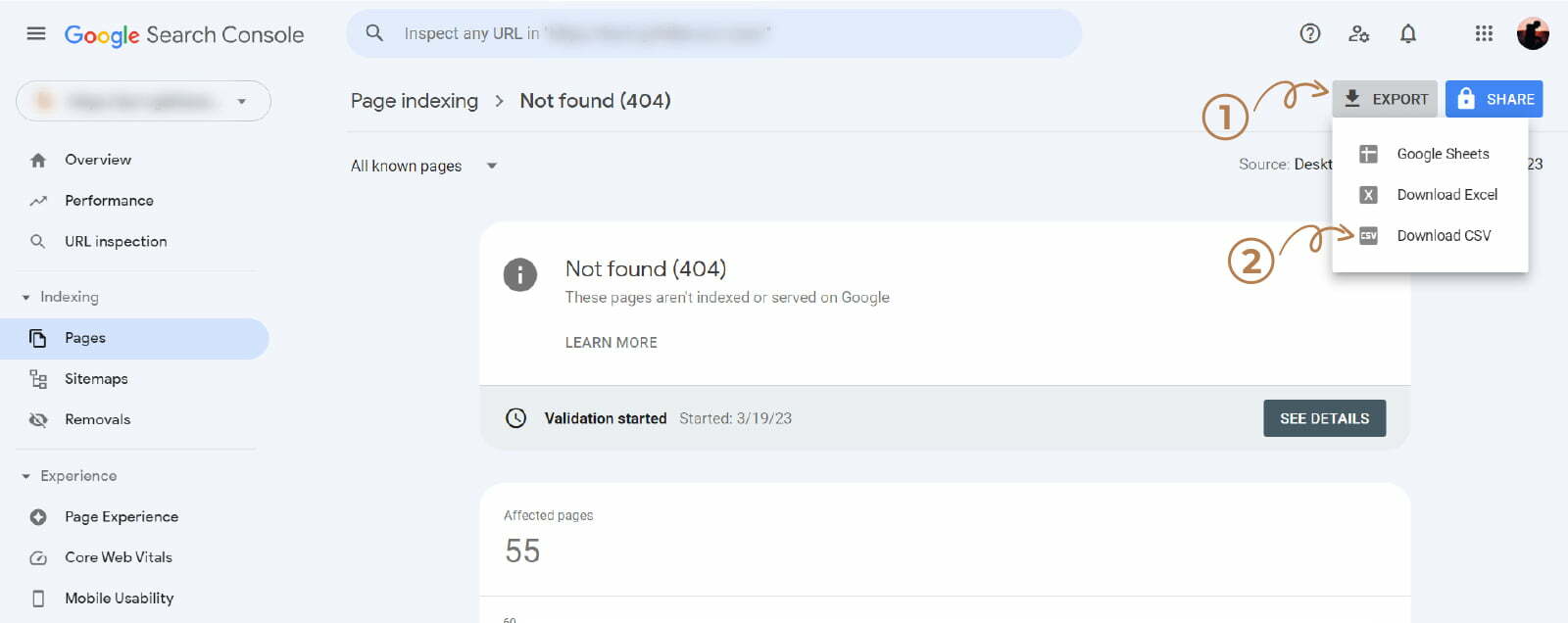
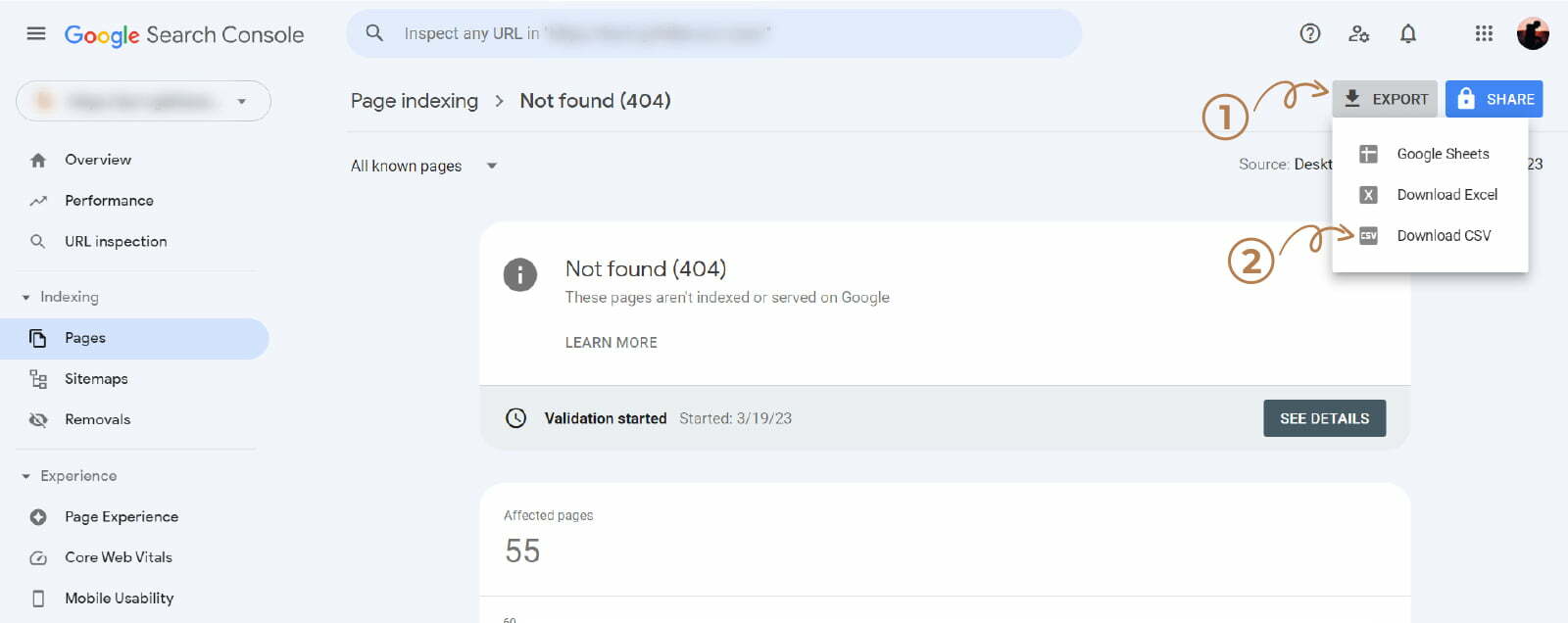
- Unzip the downloaded file and use the TABLE file to upload it to the extension.

- In Google Search Console, open the extension, click on import CSV > Upload the TABLE CSV file from step 3 > Click the Import CSV button.
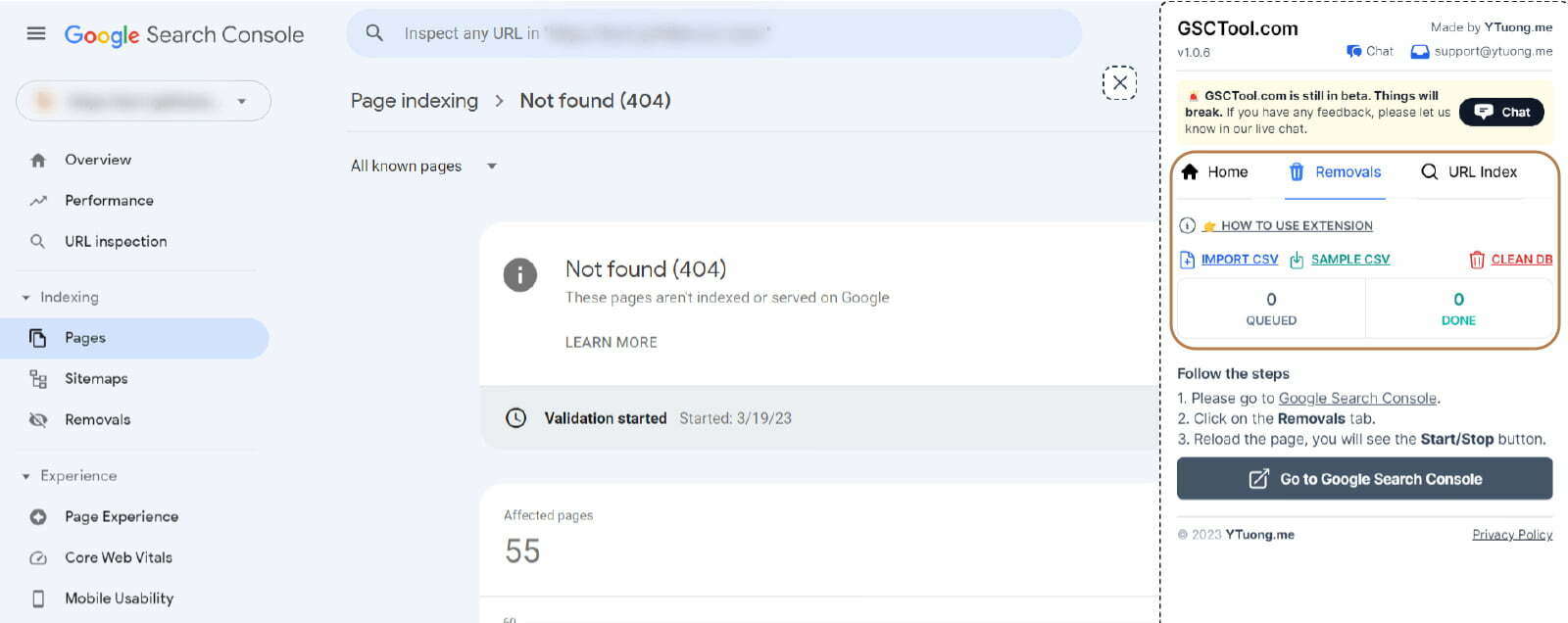
- Reload the Search Console “Remove URLs” page to see the Start/Stop button.
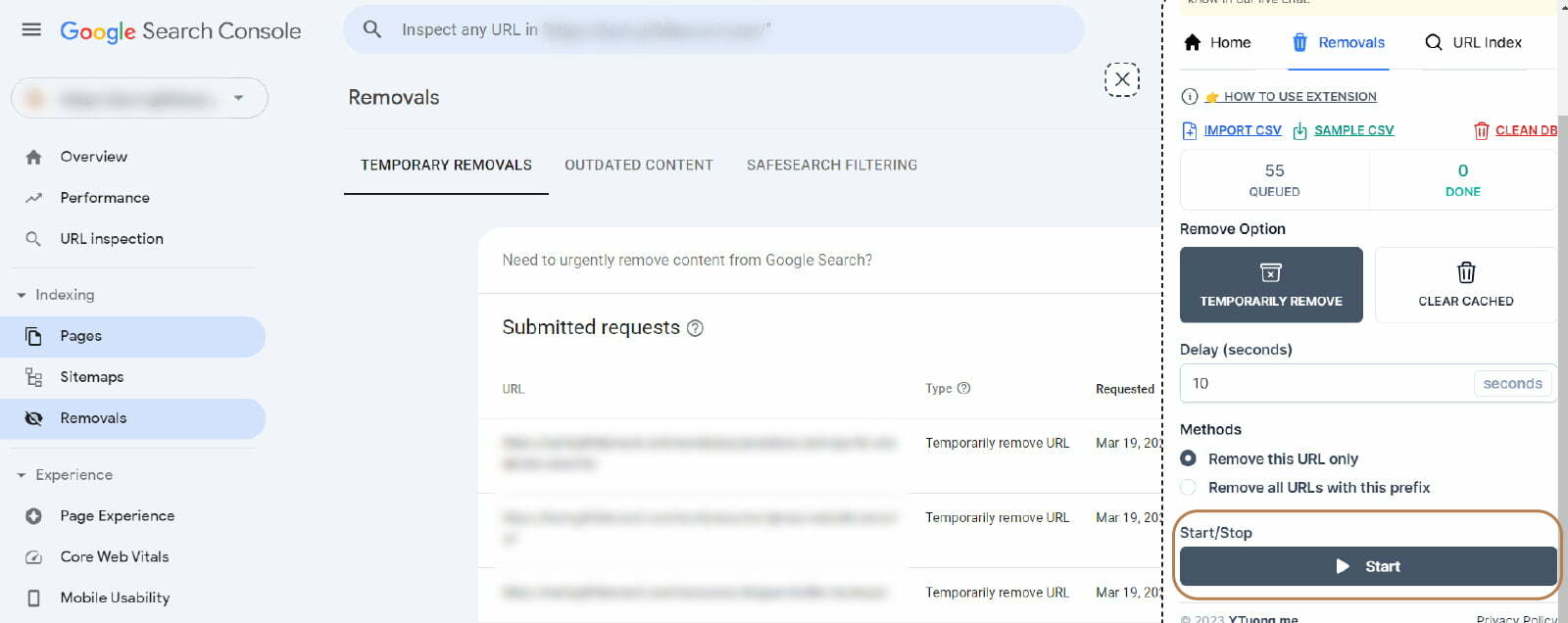
Relax and watch the extension do its work.
Note: Change the delay time to 1 second for a faster process.
It’s important to note that removing URLs using this tool is temporary and does not guarantee permanent removal from Google’s search index. If you want to remove URLs permanently, you will need to use other methods, such as updating your website’s robots.txt file or using the noindex meta tag.
Here’s a 2-minute video on how to use the extension:
Karingithi Benard
Karingithi Benard is a Digital Designer and SEO Specialist with over 6 years of experience. He specializes in creating captivating online experiences that drive results for clients across diverse industries, including healthcare, ecommerce, tech, travel, and entertainment.